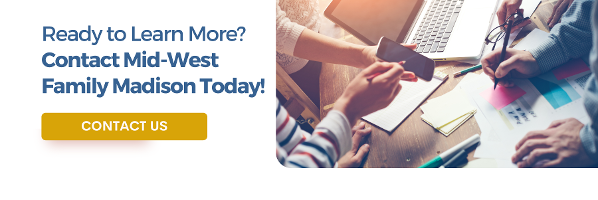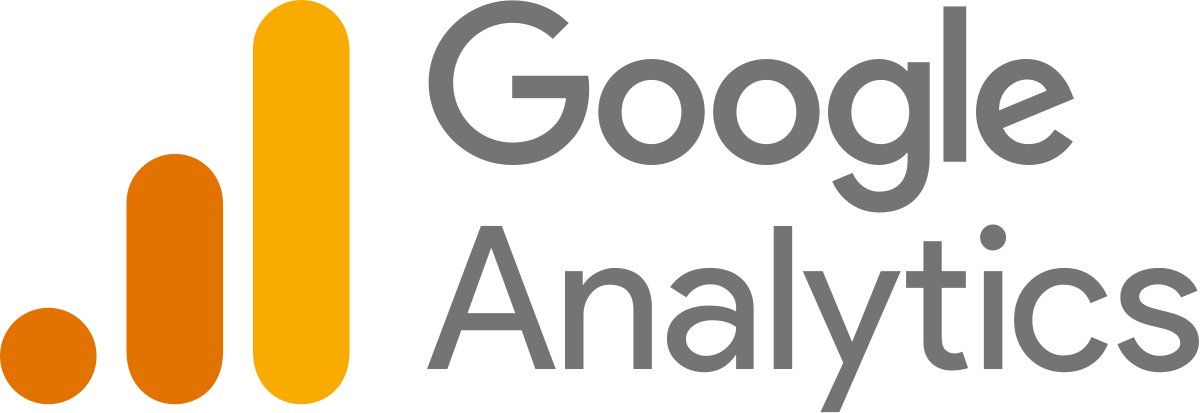
How to Grant Access to Your Google Analytics
Mid-West Family is passionate about data! We use Google Analytics to look at your past and help map the future. As consultants, this allows us to focus on a full-funnel marketing strategy to help you reach your goals.
Google Analytics won’t tell your whole story, but tracking trends and benchmarking growth is an easy way to measure your marketing success.
WHAT DO WE LOOK FOR?
Trends, troublespots, pageviews, landing pages, and traffic. We review your key metrics and cater our investigation to your specific needs.
ACCESS LEVELS
Read and Analyze – With this option, we can view reports and configuration data. We request this access before we start any campaign as a baseline. It allows us a glimpse into your pages’ current performance to offer insight and suggestions.
If you sign on with us to perform Search Engine Optimization (SEO), Mid-West Family will need full administrative access to your Analytics. This allows us to create views, filters, goals, etc.
GOOGLE PARTNER
Mid-West Family has earned the Google Partner badge, which means we are Google Ads Certified and follow Google’s best practices. We take the utmost care with your information, as we are here to help businesses succeed with online advertising.
HOW TO PROVIDE ACCESS
A Google Analytics account is a critical hub of data about your business’s online presence. It pays to set it up correctly and make sure that data is in the right hands. To do that, multiple people typically need access to your account. This could be your marketing department, an intern, a data scientist, or any number of your media partners or agencies.
This blog will show you step by step how to give access to your analytics data. Unlike some platforms (Google Ads, Facebook Ads, etc) where the user can send you a request to access, Google Analytics requires you to manually provide access while logged into your account.
It’s easier than you think – keep on reading!
Log into your Analytics account:
Click the Admin Tab in the bottom left corner of your screen.
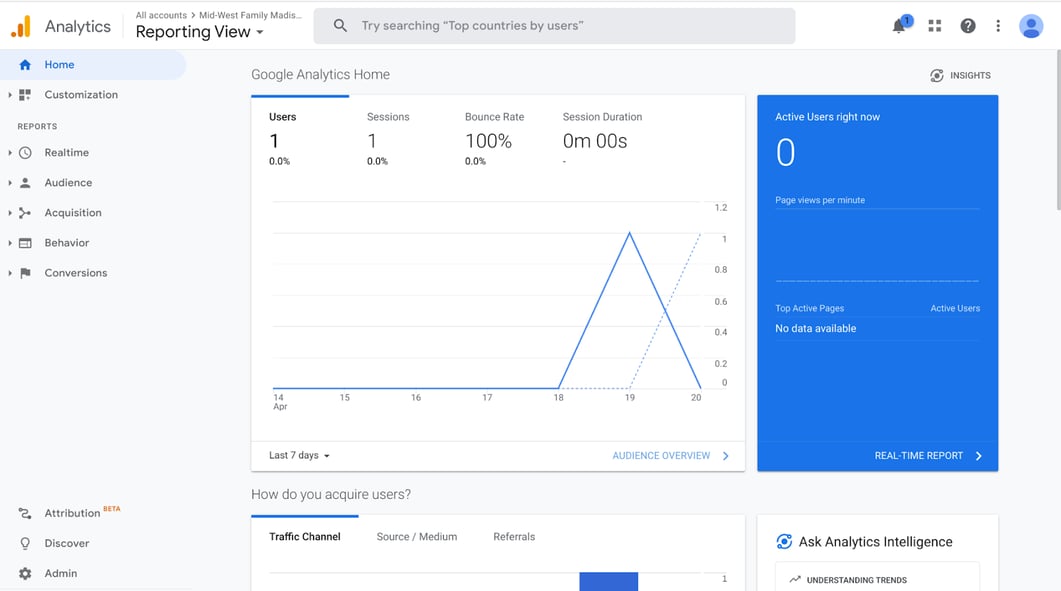
To add a user, click on one of the “User Management” options.
*We typically recommend “Account Access Management” for beginner Analytics accounts. For more advanced businesses that have multiple reporting Views or Properties, select “Property Access Management” or “View Access Management”.
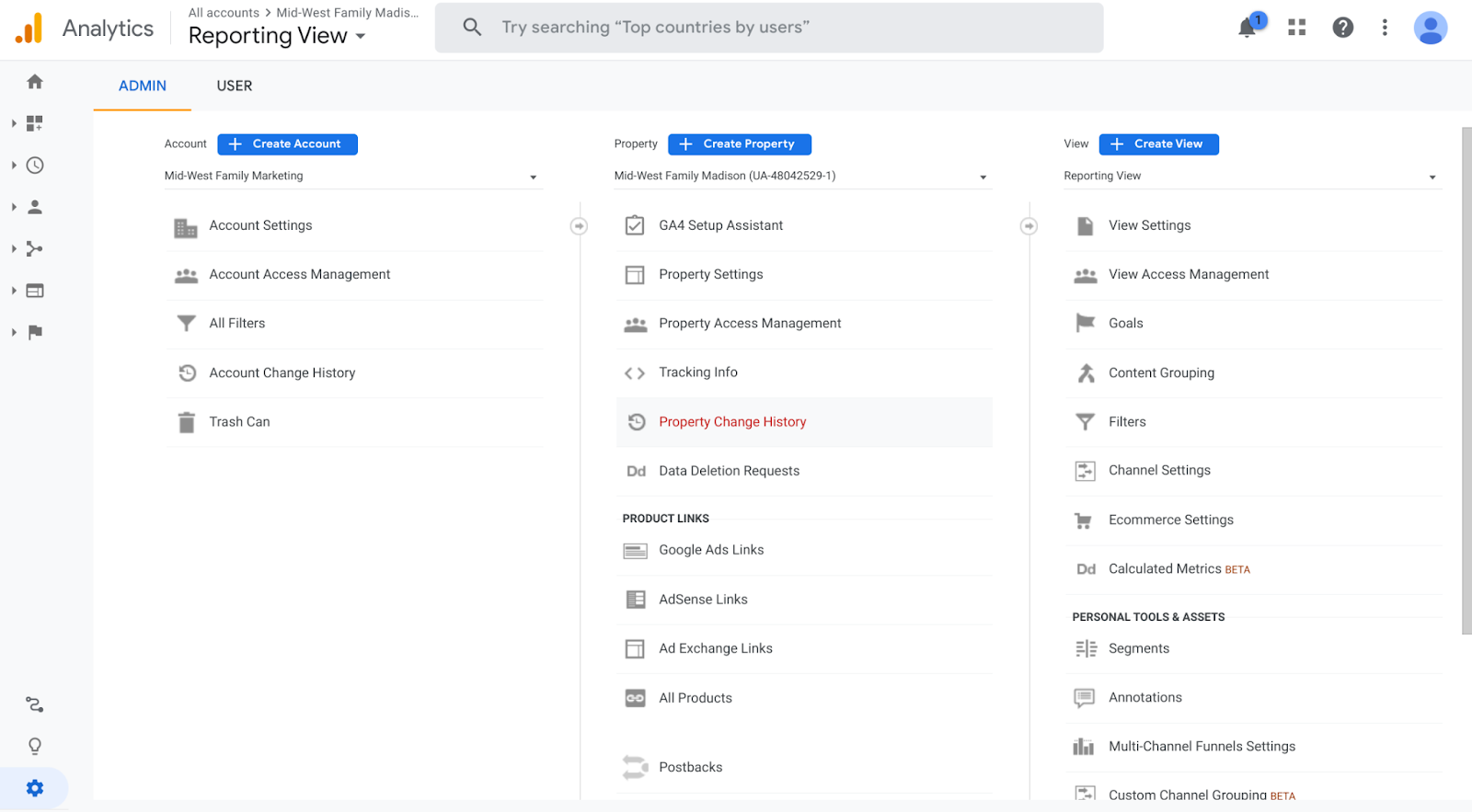
Select User Management
Click the blue + in the upper right corner.

Enter the email address you wish to grant access to. Be sure to check the box “Notify new users by email.”
*To grant view-only access to Mid-West Family Madison, please use proposalsmwf@gmail.com or midwestdigitalmarketing@gmail.com.
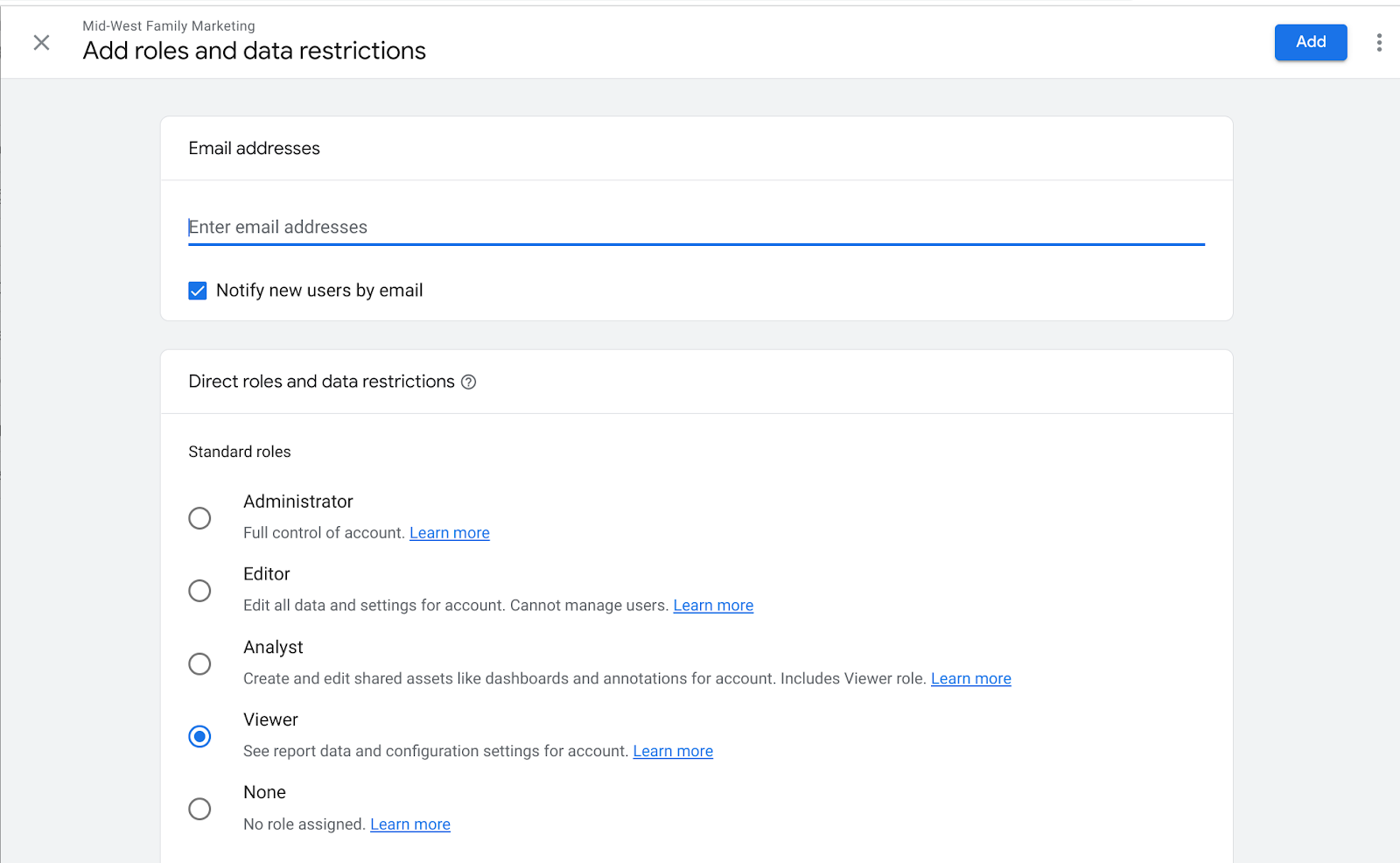
Choose Role (Viewer is common for read-only access). Then click the blue Add button in the upper right corner of your screen.
Once you’ve added the email address, confirm you see it listed in the Roles. At any time, you can remove a user or change their access by clicking the three vertical dots on the right side of their listing.

Lastly, if you checked the “Notify new users by email” box, they will receive an email that looks like this:
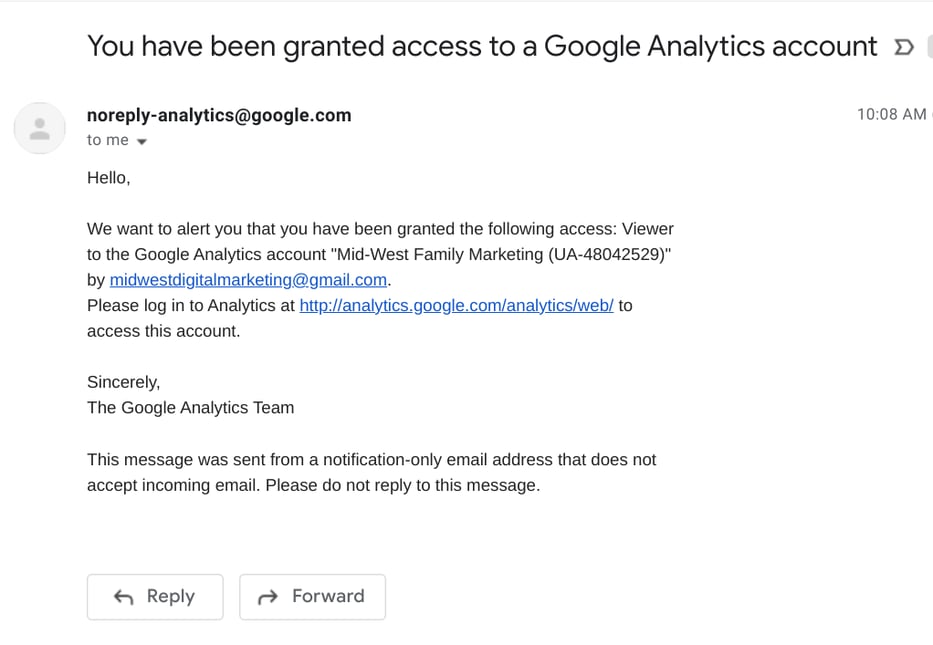
You did it—Simple as that!