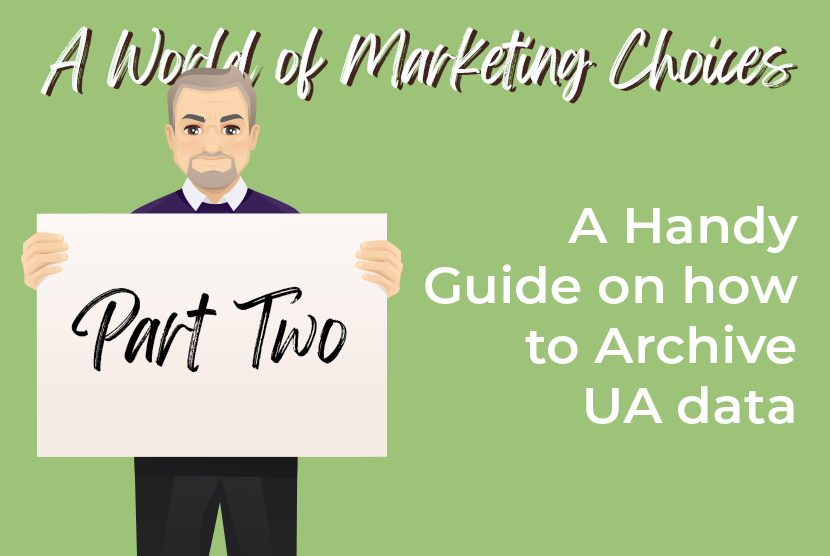
A Handy Guide on How To Archive Your Universal Analytics Data
With the depreciation of Universal Analytics on July 1, 2024, it’s important for you to decide on whether to save or not save your Universal Analytics data. If you are like most companies, you will want to save some portion or all of your UA data for future analysis and planning.
There are a variety of options—free, paid, and third-party options—you can use to export and archive your data. Let’s look at some of the options available for UA Export.
Free Is Good
Manual Export
You can manually export your data to Excel, CSV, and PDF. This is the simplest option. However, for companies with a lot of large data sets, this step is going to take some time. So, if you plan to use this option, take your time and be patient. Nina Clapperton of sheknowsseo.com has an easy-to-follow post on how to set up and export your data. Another great resource with easy instructions is wholewhale.com. These easy-to-view steps will help you export the data you need.
Google Sheets
Google has an add-on you can use to download your data to Google Sheets. Like manual exporting, this is less time-consuming, but there is some initial setup involved. The other advantage is that you can download the data to be shared by teams or viewed in data visualization tools such as Tableau, Qlik, Zoho, Looker Studio etc. You can find the instructions for Google Sheets download at Google Support. Kalso has an easy-to-follow YouTube video on how to install the Google add-on and configuration.
Google API V4
This is a great option for companies with large datasets. This gives you programmatic options to access your data directly in Google Analytics. This option has features to allow for automation and further integration of data into your business applications, but you will need to have or rely on someone with programming experience to use this option. You can learn more on Google’s API V4 documentation page.
Paid Options
Google Big Query
If you are a large company that queries and analyzes large datasets regularly, then it is best to set up a Google Big Query account. Big Query is a cloud-based, serverless platform that allocates computing and storage options as you need them. You can choose two different pricing models, compute pricing and storage pricing, and both are competitive. You can view all examples at cloud.google.com/bigquery.
Note: Big Query needs someone with coding and also database experience to get things set up properly. Our friends at Kalso walk you through how to use a third-party application, Airbyte, to export UA data into Big Query. If you prefer to do it yourself, this video walks you through DIY and one-click solutions to import your data into Big Query.
Third-Party Options
There are a variety of third-party platforms to migrate and back up your analytics data. The following options seem to be the most popular.
There are a variety of options—free, paid, and third-party options—you can use to export and archive your data. Let’s look at some of the options available for UA Export.
Free Is Good
Manual Export
You can manually export your data to Excel, CSV, and PDF. This is the simplest option. However, for companies with a lot of large data sets, this step is going to take some time. So, if you plan to use this option, take your time and be patient. Nina Clapperton of sheknowsseo.com has an easy-to-follow post on how to set up and export your data. Another great resource with easy instructions is wholewhale.com. These easy-to-view steps will help you export the data you need.
Google Sheets
Google has an add-on you can use to download your data to Google Sheets. Like manual exporting, this is less time-consuming, but there is some initial setup involved. The other advantage is that you can download the data to be shared by teams or viewed in data visualization tools such as Tableau, Qlik, Zoho, Looker Studio etc. You can find the instructions for Google Sheets download at Google Support. Kalso has an easy-to-follow YouTube video on how to install the Google add-on and configuration.
Google API V4
This is a great option for companies with large datasets. This gives you programmatic options to access your data directly in Google Analytics. This option has features to allow for automation and further integration of data into your business applications, but you will need to have or rely on someone with programming experience to use this option. You can learn more on Google’s API V4 documentation page.
Paid Options
Google Big Query
If you are a large company that queries and analyzes large datasets regularly, then it is best to set up a Google Big Query account. Big Query is a cloud-based, serverless platform that allocates computing and storage options as you need them. You can choose two different pricing models, compute pricing and storage pricing, and both are competitive. You can view all examples at cloud.google.com/bigquery.
Note: Big Query needs someone with coding and also database experience to get things set up properly. Our friends at Kalso walk you through how to use a third-party application, Airbyte, to export UA data into Big Query. If you prefer to do it yourself, this video walks you through DIY and one-click solutions to import your data into Big Query.
Third-Party Options
There are a variety of third-party platforms to migrate and back up your analytics data. The following options seem to be the most popular.
- Airbyte—a previously referenced resource for migrating data to Big Query, also has an option to do the work for you.
- Analytics Canvas $—The most affordable option, but does have a 30-day free trial. Price based on a per-view model.
- HYCU $$$—Enterprise backup solution. They are a Google Suite backup and recovery solution.
- Befoundonline.com $$$—This agency specializes in Universal Analytics migration backups.
- SuperMetrics $$$$$—complete data warehouse solution, but pricey. This is more of an enterprise solution.
As data continues to evolve and become predictive benchmarks for business strategy, it's important to back up and secure your data. We hope the information above was helpful as you determine what next steps to take with your Universal Analytics data.
Remember, the best decisions are data-driven decisions!


